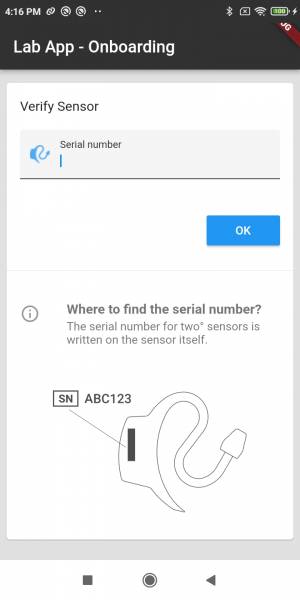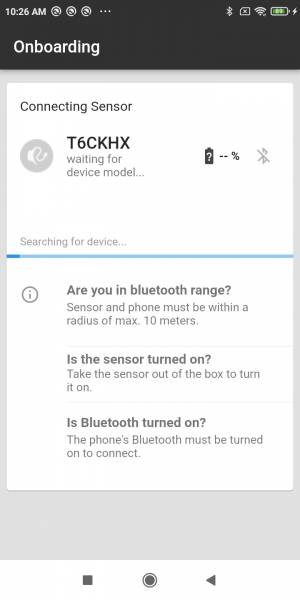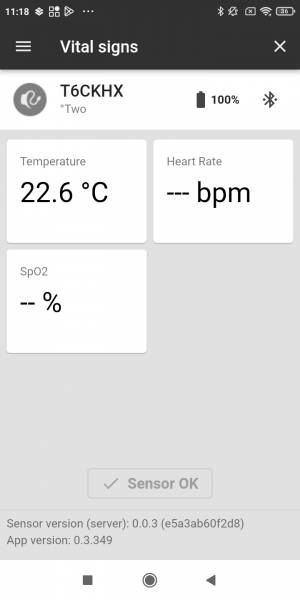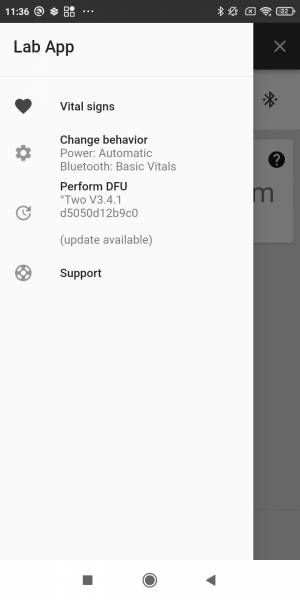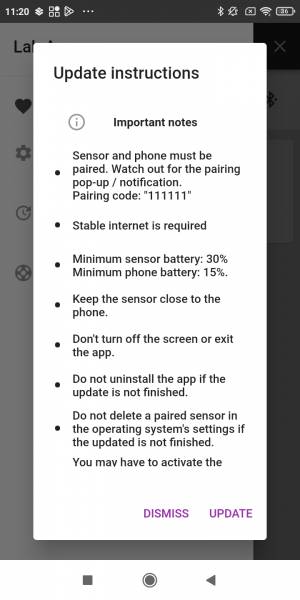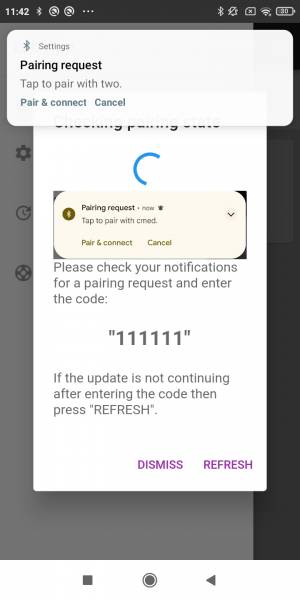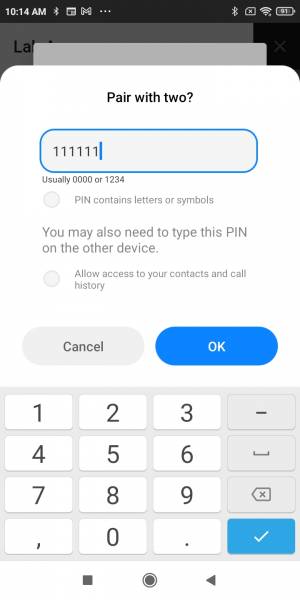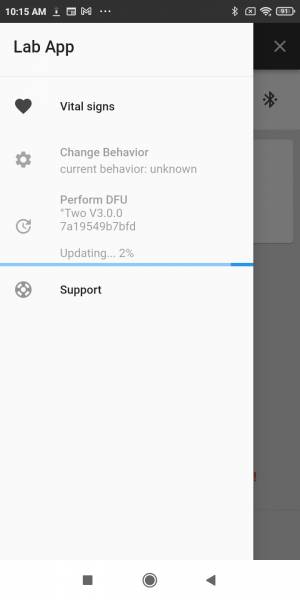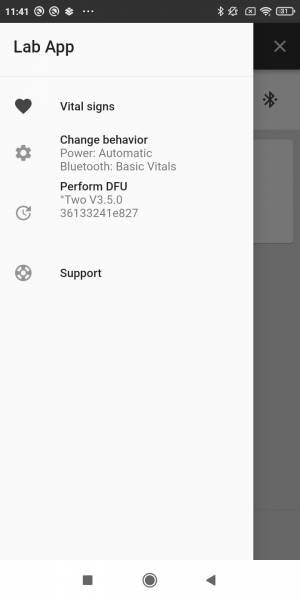c-med° alpha update process
This manual describes the update process of the software running on the sensor, also called DFU (device firmware update). The manual applies to c-med° alpha as well as cosinuss° Two sensors.
Requirements
- cosinuss° LabApp
- Bluetooth is enabled on smartphone
- The smartphone needs internet connectivity (mobile or wifi)


Instructions
Open the cosinuss° LabApp. You will be asked to enter the sensor's serial number which can be found on the sensor itself marked with SN. When you start the app the first time, it will ask for permissions to access Bluetooth and location (Android). Both are necessary for connecting the sensor.
Next, the app will connect to the sensor and navigate to the vital signs screen. If the app says “unable to verify” your phone probably has no internet connection.
By default your sensor's Bluetooth Mode is set to Broadcast Vitals, please change to Basic Vitals before performing the actual DFU:
- open the menu (“burger” symbol on the top left), and tap “Change behavior”
- select “Basic Vitals” and confirm
To start the DFU:
- open the menu (“burger” symbol on the top left), and tap “Perform DFU”
- an information dialog with important hints will pop up, press UPDATE to pair the sensor with the phone
- wait a few seconds for the pairing notification to pop-up (Check your notification center if your phone is in do-not-disturbe mode or if nothing happens)
Tap on the notification “Pair & connect” and enter the code 111111 (6 times the 1), confirm with “OK” and then press “UPDATE” to start the update process. “Updating… 2%” informs you about the DFU's progress, this will take a few minutes. The DFU continues even with phone's screen turned off. During the DFU, the sensor turns it's LEDs off.
The speed of the update will vary depending on the strength of the connection and the smartphone's Bluetooth capabilities. If everything completes successfully, the device will reset itself with the new firmware.
By default your sensor's Bluetooth Mode should be set to Broadcast Vitals, so please change back with:
- open the menu (“burger” symbol on the top left), and tap “Change behavior”
- select “Broadcast Vitals” and confirm
Finally do not forget to disconnect your sensor in the app, otherwise your sensor is not available for other apps or applications.
missing pairing notification
Possible reasons that the pairing notification is not showing up:
- Have a look at your notification drawer.
- The sensor may already be paired with your phone. If the app does not continue, then press REFRESH.
- If there is still no dialog, then try again or have a look at the alternative pairing method.
Additional notes
Notes
- You cannot remove the bond between sensor and phone from within the app. You can easily do this in the system stettings.
Please note: Don't do this if a sensor update was interrupted, otherwise the sensor has to be reset in-house at cosinuss°.
- If your sensor's current firmware version is below 1.2.1, then the first update will install version 1.2.1 (mandatory version). You may see “unknown behavior” after the update. Just ignore this message and update again. The next update will update the sensor to the highest version available.
- The app says “unable to verify” when entering the serial of the sensor your phone probably has no internet connection.
- If the sensor keeps restarting as soon as it's connecting to the phone, delete the bond and connect the sensor again. This is because the bonding information of the sensor and phone are no longer valid.
- Sometimes after the DFU, the app “thinks” that the sensor is still in Bootloader mode (not fully updated) but the sensor actually is updated and ready for usage. This is a Bluetooth caching issue of the phone. It may help to close the app, turn off and on Bluetooth in your system settings and try again.
- Only for Two° sensors, not applicable for c-med° alpha:
- If the sensor was in Double Tap Power Mode before the update, a Double Tap may be required to turn it on.
- During the DFU, the sensor turns it's LEDs off and does not respond to a double tap until the update is done.