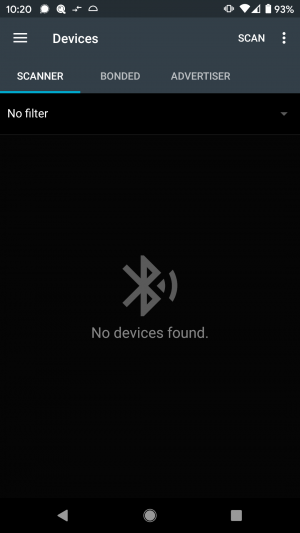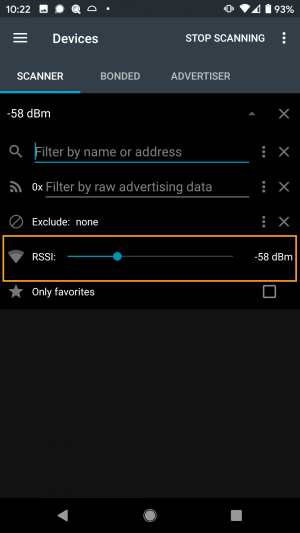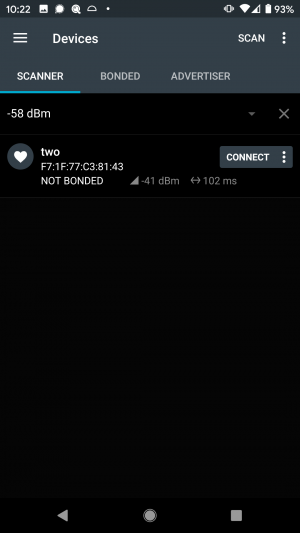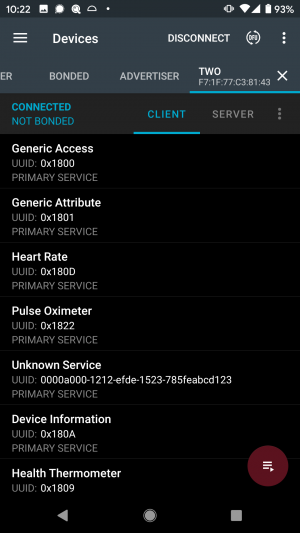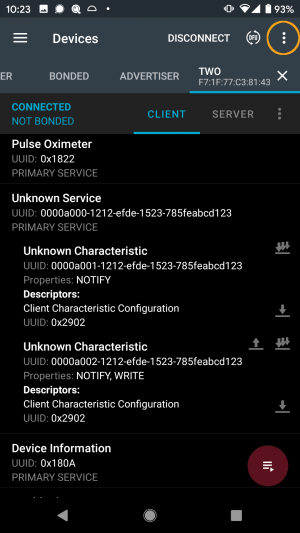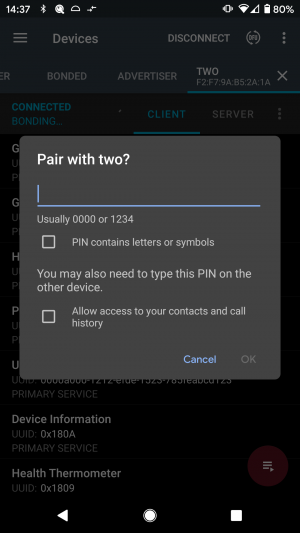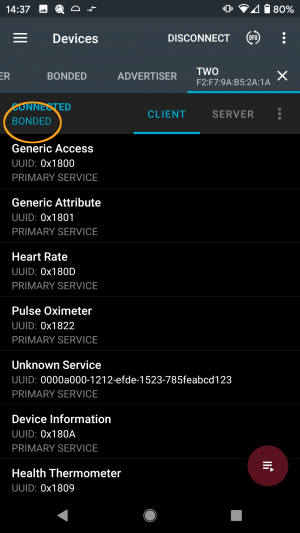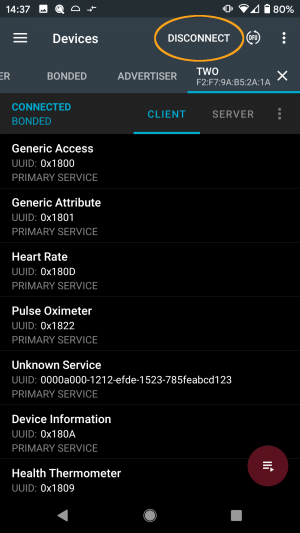Bonding with the sensor
Before being able to perform a DFU you need to bond your sensor to your smartphone once. You can do it directly in the Android settings or use the nRF Connect App like described here.
Requirements
- Bluetooth is enabled on smartphone
- nRF Connect App
Bonding with the sensor
Begin by opening the nRF Connect App on your smartphone.
Make sure you're on the scanner tab and then click on scan in the upper right corner.
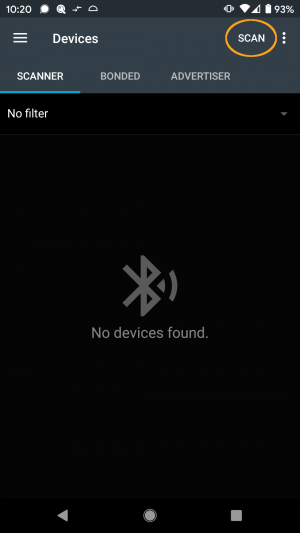
You should now see all Bluetooth devices in range. It can be cumbersome to sort through all of the devices when all you want to do is connect to one specific device so there are filters available. The simplest way to find your device is to set an RSSI filter. To do this, click on the filter button.
Now drag the RSSI value to something lower than -100 dBm. Somewhere between -50 and -60 is usually fine if your phone is very close to the sensor.
When you go back to your scan results, you should hopefully only see a couple devices listed.
From there, connect to your device with the connect button. You will now see a list of all of the services the device supports.
From here, click on the dropdown menu in the upper right corner and then select Bond.
You should now receive a notification to enter a passkey to complete the bonding procedure. Note: You may get the notification in your navigation bar if a popup doesn't appear (pull down the menu from the top). Enter “111111” as the passkey.
If performed correctly, you should now see the device is bonded. This means that this smartphone and this sensor from now on know each other.
Now, please disconnect from the sensor by either clicking on the Disconnect button in the upper right corner or by completely closing the app. Merely backing out of the app may keep the Bluetooth connection alive in the background and this will prevent the cosinuss° LabApp from establishing a connection.
After diconnecting from the nRF Connect App please follow these steps for the actual DFU update: DFU