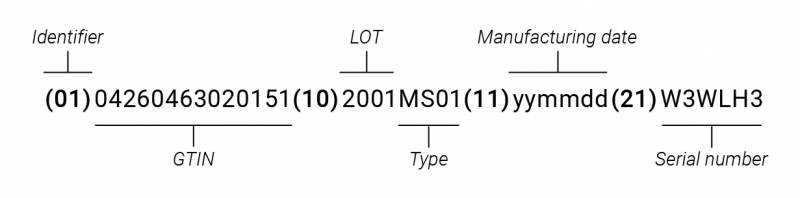Gateway
The Gateway is a data receiver and transmitter for vital signs parameter and other data.
Model number: Gateway: LG01
Manufacturer information
This product is manufactured by Cosinuss GmbH, Kistlerhofstraße 60, D-81379 Munich https://www.cosinuss.com
Warnings
- Please read the instructions carefully before the first use. This will help you to use the product correctly.
Disclaimer
For health questions and medical advice, please always consult your doctor. Cosinuss GmbH does not issue any medical recommendations. Cosinuss GmbH is not liable for any abusive or unauthorized use of the product. Cosinuss GmbH is not liable for the loss or misuse of personal data or the product. There are no replaceable parts in the device. Supplied components must not be exchanged. The components must never be exchanged, or the device manipulated without the consent of Cosinuss GmbH.
Signs and Symbols
View the list of signs and symbols used within the labeling and packaging context of the cosinuss° Health Platform and its in-ear sensors:
Labeling
Unique Device Identification (UDI)
| Part number | Identifier | Length | Description |
|---|---|---|---|
| GTIN (country prefix, manufacturer number, article number, check digit) | (1) | 13+1 | Contains information regarding the product and manufacture (+country) to identify the product worldwide |
| Manufacturing Date | (11) | 6 | Format: yymmdd |
| Type | (10) | 4 | Model of sensor device (e.g.: MS01) |
| LOT | (10) | 4 | Identification to track production batch |
| Serial number | (21) | 6 | Unique serial number |
Product description
Gateway
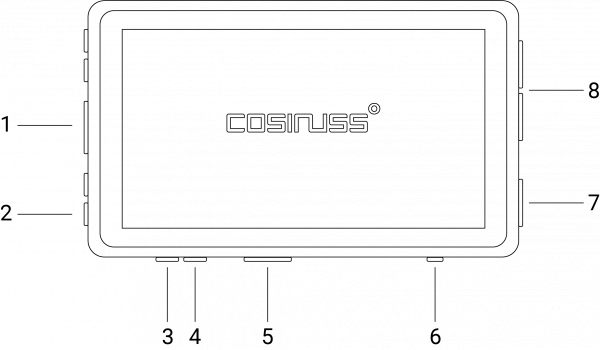
| Number | Definition |
|---|---|
| 1 | Micro SD-Card Slot |
| 2 | Power LED |
| 3 | Power supply socket |
| 4 | Status LED |
| 5 | HDMI Socket |
| 6 | AUX Socket |
| 7 | Ethernet Socket |
| 8 | USB Sockets |
| (9) bottom | Labeling |
Gateway accessory
1 x Power supply, 1 x Modem Stick
Modem Stick
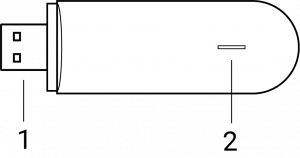
| Number | Definition |
|---|---|
| 1 | USB Connector |
| 2 | Status LED |
Application
1. Set up the Gateway
- Plug the Gateway into a power supply and the red power LED on the Gateway will turn on.
- In addition, the Gateway needs to be connected to the Internet. In total, there are three different options (Wi-Fi, LAN or internet-stick) to connect the Gateway to the Internet. The type of internet connection of the Gateway dependents highly on the individual use case.
1.1. Using the Gateway with an Internet stick
- In most cases, the Gateway is used with the Internet stick. This generally enables an uncomplicated Internet connection and portable use of the system.
- Please be aware that using the internet stick will incur costs for mobile data consumption. This fixed amount has already been communicated to you in advance.
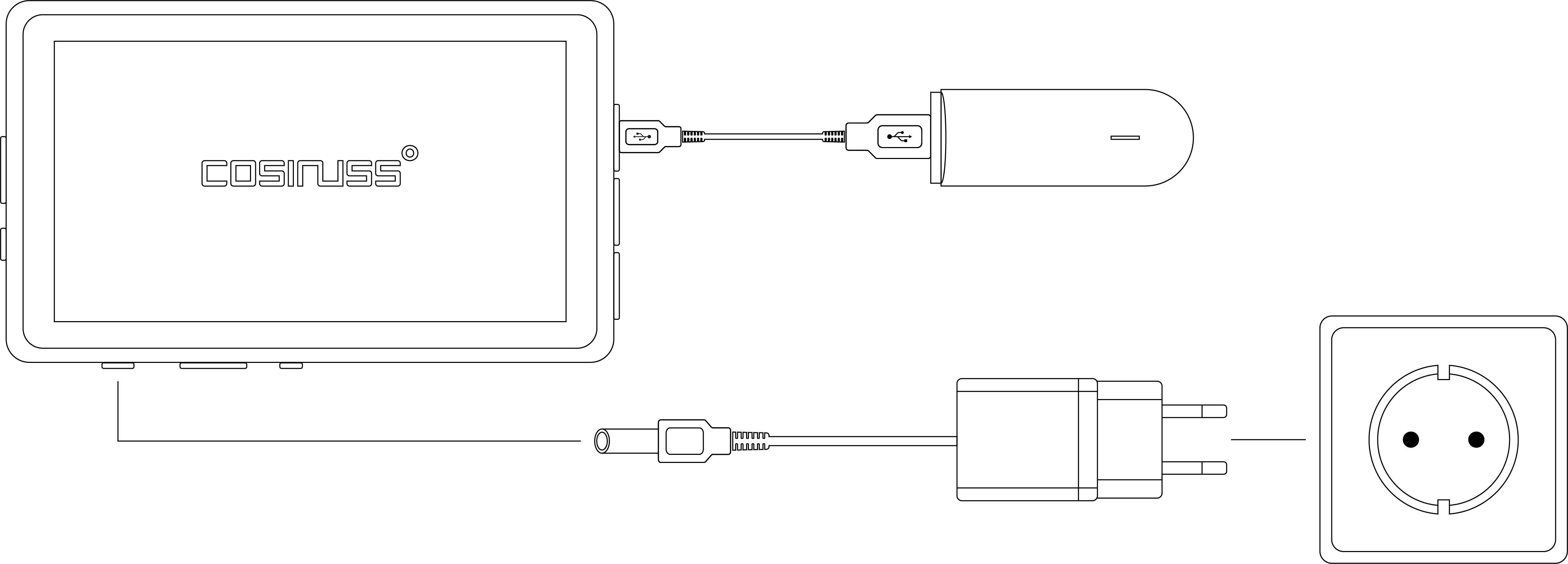 This diagram shows how the Internet stick is connected to the Gateway:
This diagram shows how the Internet stick is connected to the Gateway:
- Make sure the modem stick is correctly connected with the Gateway.
- Plug the cable of the power supply into the charging socket of the Gateway.
- Plug the charging adapter of the power supply into a power outlet socket.

The SIM cards are activated automatically as soon as you connect the Gateway with a power source. The SIM stick will then flash for about 1–2 minutes until it is activated and ready for use.
1.2. Using the Gateway with a LAN connection
- Plug out the Gateway from the power supply.
- Plug out the USB cable between the SIM stick and the Gateway.
- Plug in the LAN cable.
- Plug in the Gateway to the power supply.
Now, the Gateway will use the LAN connection to connect to the internet.
If a connection is not possible, make sure that your network permits the connection with external devices. If you need to register the MAC address of the Gateway, you find the MAC address in your cosinuss° Health account by going to the tab 'RECEIVERS' and clicking on the serial of the Gateway that you use. In the list of attributes that appears, you will find the value for the MAC address. In a clinical setting, it can occur that a connection with a LAN cable is not possible due to security settings and thus no Internet connection can be established for the Gateway. In these cases, use an Internet connection via an Internet stick or WLAN.
1.3. Using the Gateway with a Wi-Fi connection
How to connect the Gateway to Wi-Fi is described in more detail here.
Please make sure
In order to to be fully functional the Gateway needs to be:
- Plugged in to a power source
- Connected to the internet
Troubleshooting
Gateway status LED color
| Status LED | Meaning | Reason | Solution |
|---|---|---|---|
| Green (light) | Measurement paused. Gateway ready. | Everything’s fine. Sensor within range. No measurement/no upload/no update is taking place. | Everything’s fine. Wait for the next measuring interval. |
| Green (flashing) | Measurement is running. Signal quality is good. Do not unplug the Gateway! | Everything’s fine. | Everything’s fine. |
| Orange (flashing) | Measurement is running. Signal quality is poor. | Incorrect fit of the sensor or a distortion caused by movement during the measurement. | Make sure that you do not move during the measurement. If the orange LED still appears, check and adjust the fit of the sensor. Guide the tip of the sensor deeper into the ear. Check to retain ear hook. Adjust sensor neck. |
| Red (light) | No signal from the assigned sensor for 2 minutes. | Sensor is outside the Bluetooth range or its battery is depleted. | Return to the Bluetooth wireless radius of about 10 meters or charge the sensor battery. |
| Red (flashing) | Sensor is almost empty. | Sensor battery at 5% or less (Display only when no measurement is taking place). | Charge the sensor. |
| Blue (flashing) | Do not unplug the Gateway or UMTS stick! | Ongoing update. | Everything's fine. Very long flashing (several minutes) may indicate a poor Internet connection. |
| Blue-green (alternating) | Do not unplug the Gateway or UMTS stick! | Ongoing data upload to the server. | Everything's fine. Very long flashing (several minutes) may indicate a poor Internet connection. |
| Blue-red (alternating) | Measurement cannot be started. | No sensor is assigned to the Gateway in your cosinuss° Health acoount, the Gateway is not registered, or the Gateway has no connection with the server, e.g., due to insufficient cellular network coverage or a defective LAN cable. | Check whether the Gateway is registered in your cosinuss° Health account and if a sensor is assigned to it, or check the Internet connection of the Gateway. (If an Internet stick is used, consult the table below for more information; if a LAN cable is used, check that the cable is working properly.) |
Restart the Gateway
If no troubleshooting is successful, the system requires a RESTART. Do this by plugging the Gateway OFF and back ON to the socket. Try to avoid restarts, if the status LED is blue.
Modem Stick status LED color
| Color | Behavior | Definition |
|---|---|---|
| GREEN | flashes 2x every 2 sec. | The USB Modem stick is switched on. |
| GREEN | flashes 1x every 2 sec. | The USB Modem stick is registered in a 2G network. |
| BLUE | flashes 1x every 2 sec. | The USB Modem stick is registered in a 3G/3G+ network. |
| GREEN | lights up permanently | A data connection to a 2G network is active. |
| BLUE | lights up permanently | A data connection with a 3G network is active. |
| CYAN | lights up permanently | A data connection with a 3G+ network is active. |
| - | LED turned OFF | The USB modem stick is disconnected or is not supplied with power. |