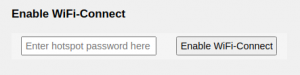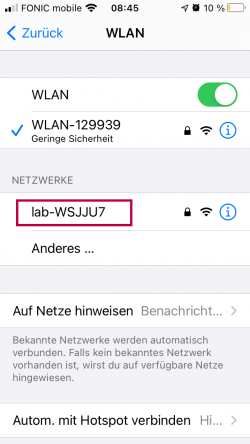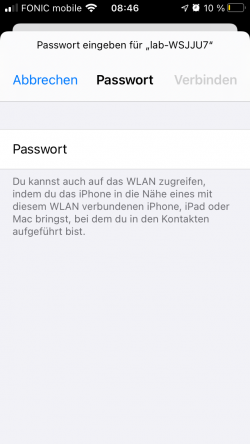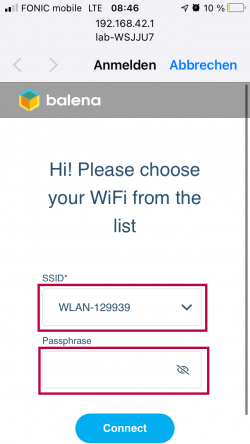Enable WiFi for the Gateway (release ID > 29)
It is possible to let the Gateways of cosinuss° create an Balena WiFi-Connect access point which you can connect to with your phone and then choose the WiFi network the Gateway shall use.
Instructions
In your account of the cosinuss° Health Platform please follow these steps:
- Click on 'Receivers' in the top main menu bar.
- Find your receiver and click on the blue highlighted serial number.
- Schroll down until you find a field to enter a password to protect this access point (at least 8 characters) and then press “Enable WiFi-Connect”. In this example we will use “12345678”.
4. As long as the Gateway has not received these instructions to create the access point, you will see a yellow hint:
5. The name of the access point is lab-<GATEWAY_SERIAL>. So if the serial number of the Gateway is “WSJJU7”, then the access point will be called “lab-WSJJU7”. Search with your phone in your WiFi settings and connect to it. Then you will be prompted to enter the password for the access point (in this case “12345678”).
6. After this is done, the welcome screen of the access point should pop up. (If it does not show automatically, start your browser and type in this address: http://192.168.42.1/ .)
7. You will see a list of WiFi networks nearby your Gateway. Select the one to which the Gateway shall connect and enter the respective password. It is recommended to write down the password first, copy it, and then paste it to the password field.
If everything went fine, then the access point will no longer be visible. To make sure this is the case, turn the WiFi of your phone OFF and ON again.
8. When you ensured that the access point is no longer visible, you have to turn off the Gateway (unplug it, ideally while it is not recording or uploading data), unplug the mobile SIM stick and turn it on again (insert the power plug). If everything went fine, the Gateway will then be connected by LAN.
Further hints:
- After 1 hour, the access point will stop working if you haven't accessed it by then with your phone.
- If the Gateway is restarted before you provided the correct WiFi network and login data, you have to activate the access point again.
- If your Gateway has a very bad internet connection (bad EDGE signal) it might take a while until it gets the instructions to activate the network.
- It is recommended to stop the recording with the Gateway while you try to set up the WiFi connection (un-assign the person or move the sensor far away).