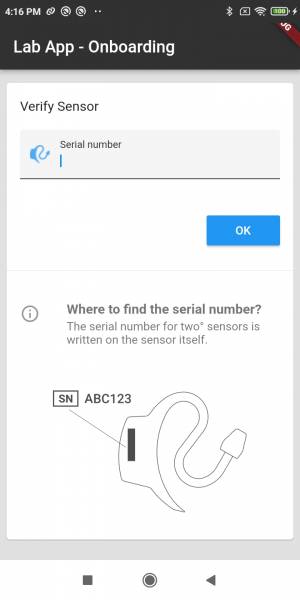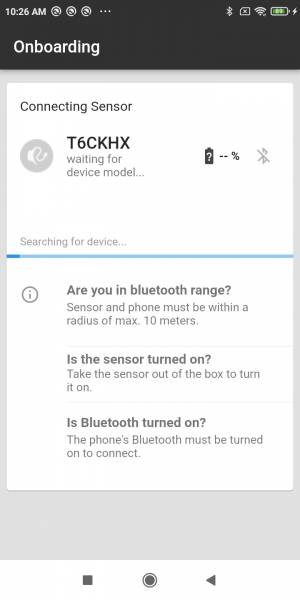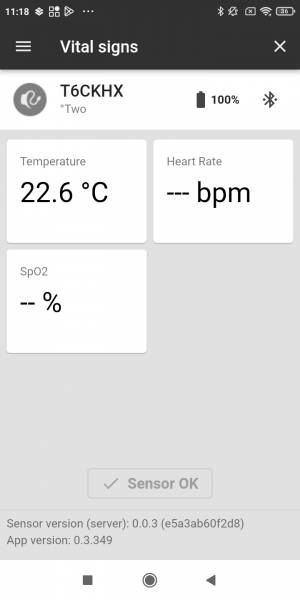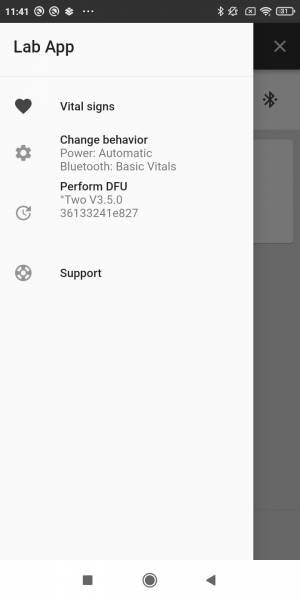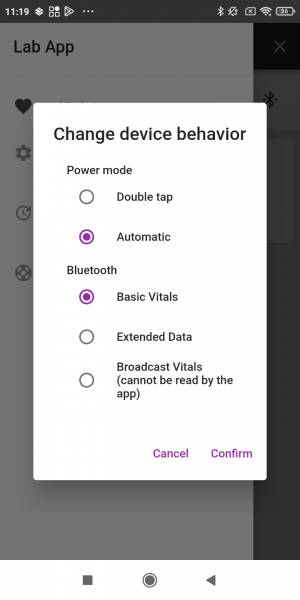Table of Contents
c-med° alpha behaviors
cosinuss° can enable different behaviors in its sensors. This description applies to c-med° alpha and cosinuss° Two devices. If the sensor has the newest firmware version the sensors are configurable how they are activated (Power Mode) and how they transmit data (Bluetooth Mode). The behavior can be changed with the cosinuss° LabApp. In addition to that, the Gateways are able to change the mode automatically depending on the configuration on cosinuss° Health.
| °Two | c-med_alpha° | |
|---|---|---|
| Power Mode | Automatic, Double Tap | Automatic |
| Bluetooth Mode | Basic Vitals, Extended Data, Broadcast Vitals | Basic Vitals, Extended Data, Broadcast Vitals |
Power Mode
- “Automatic”: The sensor is always responsive and waiting for Bluetooth commands. Measurements can be started at any time.
- Note: The c-med° alpha is always in this mode.
- “Double Tap”: The sensor can be turned on/off by a double tap on the upward-facing USB port. A sensor that is switched off saves battery power.
Bluetooth Mode
- “Basic Vitals”: The vital signs SpO2, heart rate and body core temperature as well as the battery level are transmitted using the Bluetooth LE standard services. This mode allows maximum compatibility. No 200 Hz PPG raw data available.
- “Extended Data”: The vitals and the underlying optical and acceleration raw data is transmitted by the proprietary cosiunss° protocol.
- “Broadcast Vitals”: The vital signs get broadcasted using advertising packets, so multiple Bluetooth devices can receive the data without establishing a connection to the sensor. No 200 Hz PPG raw data is available.
Switching Between Configurations
Requirements
Instructions
Open the Lab App. You will be asked to enter the sensor's serial number which can be found on the sensor itself (here: “T6CKHX”). Make sure your phone has internet connection, when you connect the sensor for the first time.
Turn on the sensor if it's in Power Mode “Double Tap”. Then the app will connect to the sensor and go to the vital signs screen.
When you press the menu button (top left), you will find the fields “Change Behavior” and “Perform DFU”.
If the buttons are greyed out, the sensor might be disconnected or even connected to another device. Please verify that Bluetooth is enabled and that no other devices in the vicinity are connected via Bluetooth.
Then tap “Change Behavior”. Here, you can select the Power Mode and Bluetooth Mode and confirm your selection.
Note:
- the Power Mode option does not show for the c-med° alpha because it is always in automatic mode and turned on as soon as it is out of the charging box.
- Devices with older firmware will switch off when turing them into Double Tap Power Mode, so you have to manually activate them again.
- Devices with older firmware or with a special configuration may seem to be in automatic mode but only advertise for 10 seconds and then go back to deep sleep for 50 seconds.
NOTE: If you want to perform a device firmware update (DFU) with the cosinuss° LabApp, you have to bond the sensor with your smartphone first. See the instructions here.